Linux Commands Cheat Sheet
Some useful Linux commands when working with disk imaging and compression
Linux Commands for Disk Imaging & Compression
Disk Management & Partitioning
1. Erase Everything on a Disk
(Ensure to check the correct device with lsblk first!)
sudo dd if=/dev/zero of=/dev/sdb bs=1M count=2042 status=progress
sync # Ensures data is fully written before continuing
Use shred for a more secure wipe:
sudo shred -v -n 3 /dev/sdb
2. Create a Partition Table (MBR or GPT)
sudo parted /dev/sdb mklabel msdos # Use "gpt" instead for GPT
3. Create a Partition Taking Up the Entire Disk
sudo parted /dev/sdb mkpart primary 1MiB 100%
4. Format the Partition to ext4
sudo mkfs.ext4 /dev/sdb1
5. Label the ext4 File System
sudo e2label /dev/sdb1 "64_GB_USB"
Creating & Managing Disk Images
6. Create an Image of a Specific Partition
sudo dd if=/dev/sdb1 of=/home/data/tools.img bs=1M status=progress
7. Create an Image of a Partition with a Specific Size
sudo dd if=/dev/sdb1 of=/home/data/tools.img bs=1M count=1946 status=progress
8. Create an Image from a Specific Directory
tar -cvpzf /home/data/tools.tar.gz /path/to/tools_directory
9. Restore an Image onto a Partition
sudo dd if=/home/data/tools.img of=/dev/sdb1 bs=1M status=progress
10. Mount an Image File as a Loopback Device
sudo mount -o loop /home/data/tools.img /mnt
Unmount with:
sudo umount /mnt
Burning & Deploying Images
11. Burn the tools.img File onto an SD Card or USB Drive
sudo dd if=/home/data/tools.img of=/dev/sdb bs=4M status=progress
sync # Ensures the data is fully written
12. Verify the Image Write was Successful
sha256sum /home/data/tools.img
sha256sum /dev/sdb # Compare checksums
Working with Tar Compression
13. Compress an Entire Directory
tar -zcvf tools.tar.gz /path/to/tools_directory
14. Compress a Single File
tar -zcvf tools.tar.gz /path/to/filename
15. Compress Multiple Directories
tar -zcvf tools.tar.gz dir1 dir2 dir3
16. Extract a tar.gz File
tar -zxvf tools.tar.gz -C /destination/path/
17. Create a .tar.gz File While Excluding Unnecessary Files
tar --exclude="*.log" --exclude="*.cache" -zcvf tools.tar.gz /path/to/tools_directory
Additional Useful Commands
18. Find Available Disks and Partitions
lsblk
sudo fdisk -l
19. Check if a Disk is Mounted Before Writing an Image
mount | grep /dev/sdb
20. Resize an ext4 Filesystem After Writing an Image
sudo resize2fs /dev/sdb1
With this guide, you can efficiently package your tools into an image, burn it onto a USB or SD card, and ensure the integrity of the process.
Regex Commands Cheat Sheet
Whitespace & Formatting
Find empty spaces between characters or words
\s+\B
(Useful for removing unintended spaces between words or symbols.)Find empty spaces at the beginning of a word or sentence
^[ \t]+
(Helpful to trim leading spaces or tabs at the start of a line.)Find empty spaces at the end of a word or sentence
[ \t]+$
(Helpful to trim trailing spaces or tabs at the end of a line.)Find empty spaces (when you need to delete only spaces but not newlines/CR)
[ ]
(Ensures lines remain separate while removing spaces, if using for instance notepad++ for manipulating data.)Find tab spaces and remove them (e.g., fixing misformatted spacing in code)
[\t]
(Helpful to replace tabs with nothing or another desired character.)
Character & String Manipulation
Find (select) all characters before a specific character (e.g., everything before = sign)
^[^=]*=
(Useful for extracting keys in key-value pairs.)Find (select) all characters after a specific character (e.g., everything after :)
\:(.*)
(Useful to for example extracting values in key-value pairs.)Find || using escape characters (e.g., replacing with OR for CODESYS IEC code compatibility)
\|\|
(Matches || to replace it with OR or other alternatives.)Find all expressions in brackets (e.g., text (example) text → match (example))
\([^)]+\)
(Useful to extract or manipulate content within parentheses.)
Advanced Parsing & Data Processing
Find all digits (numbers) in a document
\d+
(Selects all numeric values, useful for extracting or modifying numbers.)Find all non-digit characters
\D+
(Selects everything that is not a number, useful for isolating text.)Find all words that start with a specific letter (e.g., words starting with "a")
\ba\w*
(Matches words that begin with a given letter.)Find duplicate words next to each other (e.g., "the the")
\b(\w+)\s+\1\b
(Helps in correcting repeated words in a document.)Find email addresses in a document
\b[A-Za-z0-9._%+-]+@[A-Za-z0-9.-]+\.[A-Z|a-z]{2,}\b
(Useful for extracting email addresses from text.)Find all lines that contain only numbers
^\d+$
(Selects lines where only numbers appear.)Find all lines that do not contain numbers
^(?!.*\d).*$
(Matches lines that contain no numbers at all.)Find all words in uppercase
\b[A-Z]+\b
(Useful for identifying constants or specific terms in uppercase.)Find all words in lowercase
\b[a-z]+\b
(Finds all lowercase words in a document.)Find all capitalized words (words that start with an uppercase letter)
\b[A-Z][a-z]*\b
(Great for identifying proper nouns or sentence starts.)Find all special characters (non-alphanumeric characters)
[^a-zA-Z0-9\s]
(Useful for sanitizing text or extracting symbols.)